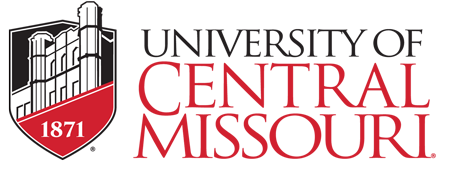Breadcrumb

NEOED
Logging into NEOED
At the above link, select the blue wording at the bottom at reads "Login with SSO". The system may ask for an employer code. UCM's employer code is UCMO. Once you have entered the employer code, it should take you to UCM Single Sign-On page so you can login with your SSO credentials.
Applicant Portal Website
It is important to note that with the move to NEOED, the previous website of jobs.ucmo.edu will no longer exist. Instead, our current postings and searches will be posted on the above link. Please direct all interested candidates to that link to apply for active job searches.
Dashboard - Unified Self Service
Unified Self Service centralizes tasks and actions for managers and employees in one
place; eliminating the product switcher. This updated, revitalized self-service dashboard
improves the user experience of your workforce. Managers and employees benefit from
an improved, simplified experience where their tasks and information across products
is centralized in one self-service area.
Watch the linked videos below or view the attached PDF to explore your unified self
service dashboard within NEOED!
Unified Self Service Employee/Manager User Guide
Hiring Faculty and Staff
Step 1 : Submit the Requisition
To being the recruitment process, you will first need to submit a Requisition. This step will take place of the Staff Vacancy Form, Staff Search Plan, and Faculty Seraph Forms A & B. This is an electronic form that will route through the approval workflow with ease. Note that if you are submitting a staff posting, please ensure you have reviewed the position description prior to submitting the requisition.
Submitting a Requisition Step-by-Step Guide
UCM Requisition Approval Workflow
Student & GA NEOED Information Sheet
Panopto Video: Coming Soon!
Step 2 : Receiving Requisition Approval
Once you have submitted your requisition and it has entered the approval workflow, you will receive email notifications as it is approved.
If you are an approver along the approval process, you will receive a notification on when a requisition is ready for your approval.
Approving a Requisition Step-by-Step Guide
Step 3 : Reviewing Applicants & Making Hiring Decision
Now that you have candidates under your review, you can begin to take actions on them! Most of the actions taken will need to be taken by the search committee chair, but it is important that each search committee member goes into the system and rates the applicants at each step of the process.
Additional NEOED Guidance and Actions
Editing Class Specs (Position Descriptions)
As a hiring manager, you will have access to edit class specs (position descriptions) within NEOED. Note that if you are making significant changes to a class spec, these changes will need to be made, submitted to HR for approval, and approved by HR prior to the requisition being submitted. If you submit the requisition prior to the approval of the updated position description, the posting will reflect the old position description.
Locating Your Requisitions in Workflow
You can also view where the your requisition is at within the workflow approval process.
Additional Requisition Actions
If needed, you can copy a requisition, edit a requisition, or transfer requisition ownership.
Scheduling Interviews through NEOED
NEOED will give you the opportunity to schedule interviews with your candidates in the system.
Websites that Automatically Post UCM Searches to their Website
As of December 2024 the following list are websites that scrub and post our faculty & staff searches on their website automatically. These job boards are subject to change. Note that this list has potential to be not all-inclusive based on changes to our scrubbing subscriptions.
The Chronicle of Higher Education |
HigherEdJobs |
Indeed |
Zip Recruiter |
GlassDoor|
Hire Heroes USA |
Military Vet Jobs |
MilitaryHire |
Rally Point | https://www,rallypoint.com/
Job Opportunities for Disabled American Veterans |
Disability Solutions at Work/Ability Beyond |
disABLED Person |
tapABILITY |
EmployDIVERSITY |
National Diversity Network |
Africanamericanjobnetwork |
Asianjobnetwork |
Disabilityjobnetwork |
Latinojobnetwork |
Lgbtjobnetwork |
Retirementjobnetwork |
Veteranjobnetwork |
Womensjobnetwork |
Viewing Previous Job Postings
Should you need to review previous job postings, you can view them through the following instructions.
Online Hiring Center (OHC) Step-by-Step Guides
Watch the 3 minute video linked for an Overview of the Online Hiring Center (OHC):
NEOED Frequently Asked Questions
Can I have the posting stop collecting applicants, but still have access to work on the applicants that have applied?
Yes, absolutely. If you have received enough applicants that you feel are qualifed, HR can remove the posting from the website to collect further applicants, but still provide access for the hiring manager and search committee to access the posting and applicants. If you wish for this to occur, please email your appropriate HR Partner.
NEOED will also allow us to remove the posting once the position has hit a certain number of applicants. If you wish for your posting to be removed once a certain number of applicants have been hit, please enter this number and information in the comments section of the requisition.
I am a search committee member. I ranked my candidate and their application disappeared. What do I do now?
That's correct. Once action has been taken for the candidates within that step of the workflow process, you will not receive access to take another action until the search committe chair or hiring manager has moved them into the next step of the workflow for action to be taken by the search committee members.
Note: Although the candiate is in the "interview" step of the workflow, the search committee members will not be able to view the application & materials until the candidates interview has been scheduled within NEOED.
Hiring Student Employees
Please refer to the Student Employment Website found on the UCM Human Resources website for steps to hire a student employee through NEOED.
Hiring Graduate Assistants
Step 1: Submitting the Requisition
To being recruitment, you will need to submit the requsition to HR for approval. Once approved and posted, recruitment will begin on schooljobs.com/careers/ucmo.
Step 2 : Receiving Requisition Approval
Step 3 : Reviewing Applicants & Making Hiring Decision
Once you have collected and interviewed applicants, you need to move the applicants within the workflow.
These instructions are indepth instructions over the options you have within NEOED as a hiring manager. Note that these are all inclusive instructions. You are not required to rate candidates within the system, schedule interviews within the system, or conduct references within the system. That is up to you and the search committee to determine, but at a very minimum, once a hiring decision has been made, you must move your chosen candidate to "Move to Conditional Offer". As the instructios note, HR Partner does not receive an email when you have moved your candidate to “Conditional Offer” so it is recommended that when you have done so to send your HR Partner an email letting them know you are ready for the next steps of the process.
Step 4: Receiving Dean/Director Approval for GA Hire
Once a hiring decision has been made, the Director/Department Chair will need to approve the hire. Attached are the instructions for approving the GA hire as well as uploading the required "Graduate Assistants - Grad School Hiring Proposal & Certificate of Eligibility" PDF to the hire workflow.
Step 4 - Approving a GA Hire in NEOED & Uploading Attachments
Graduate Assistants - Grad School Hiring Proposal & Certificate of Eligibility
LEARN
Learn eliminates the administrative burden of managing multiple employee training programs by providing a centralized online platform that can be accessed onsite or remotely, designed for the specific needs of educational institutions. With a robust and growing catalog, Learn offers pre-built courses in everything from employee compliance, to soft skills building, to education-specific training.