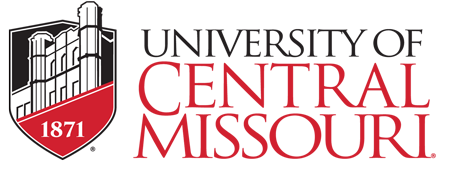Breadcrumb

Course Evaluation Guidance for Instructors
Accessing Reports within Watermark - Fall 2024 and After
Follow the Course Evaluation Instructions documentation to access your results.
Support provides information related to building reports, viewing results, and more.
Accessing Historical Reports within Watermark - Fall 2018 to Summer 2024
Historical course evaluation data from Academic Analytics has been imported into Watermark for you to easily access. Please follow the Historical Course Evaluation Report Instructions to retrieve the data you need. Please note, data from prior systems (Tk20, Academic Analytics, Evaluation Kit) have been included in the Watermark historical data.
Accessing Archived PDFs - Prior to Fall 2018
PDF copies of all course evaluation reports are saved to the Academic Programs and Services network directory. There they are grouped by instructor name and by semester. For example:
\\ucmo.local\data\acadprogsvs\Course Evaluations\By Instructor\Mule, Mo\202110
Please contact your college for copies of this data.
Frequently Asked Questions
How are students notified about course evaluations?
Students receive email notifications the day a course evaluation opens. They receive reminder emails every few days throughout the evaluation period and a final reminder when evaluations are about to close. If your course uses Brightspace (D2L), then after each log in (after evaluations open), the student will be notified with a pop-up to complete their evaluation.
How do students get to my course evaluation?
Students can click a link in the notification emails they receive to go to the course evaluation. If your course uses Brightspace (D2L), then after logging in (when evaluations open), the student will be notified with a pop-up to complete their evaluation. Students can choose the "Do It Later" option or "Go to Survey" to submit their evaluation. Once the evaluation window closes (according to the Course Evaluation Schedule), the pop-up will no longer appear and the student will be unable to access the survey.
What is pooling of course evaluations?
Pooling is grouping together an instructor's course evaluation responses from several sections of the same course. Your evaluations will not be pooled with another instructor's evaluations. Administrators such as chairs and deans can view the original unpooled responses.
Why are my evaluations pooled?
Evaluations are pooled when one of your course sections has fewer than two students. This protects student anonymity while still allowing you to receive feedback. A common scenario is with internships, which often have many small sections. Pooling also occurs between co-listed course sections if one of the sections has fewer than two students.
For instance, if you are teaching a section of ABC 4000 with 10 students and another section of ABC 4000 with one student, when you view a report for one of the sections, you will see both sections combined.
Why are my course evaluations hidden?
Responses are hidden when a course section has fewer than five students and cannot be pooled with another course section. Administrators such as chairs and deans can still view these responses.
Where can I find course evaluation assistance?
Contact
University Analytics and Institutional Research
ADM 203
Tel: (660) 543-4646