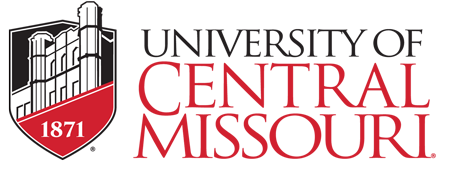Breadcrumb

University of Central Missouri Procedure
|
Procedure Name: New Vendor Setup |
Date Approved: |
|
Procedure Category: Procurement |
Date Effective: February 1, 2018 |
|
Policy Authority: |
Date Last Revised: March 12, 2018 |
|
Approval Authority: |
Review Cycle: |
|
Responsibility: Director of Procurement and Materials Management |
|
1. Purpose/Scope
The Office of Procurement and Materials Management is responsible for establishing and maintaining vendor profiles in Banner. A permanent vendor setup, which includes receipt of the completed Vendor Information Form and W9 before a payment or purchase order can be issued except in the following situations:
• Medical Payments*
*Medical Payments only require a W9
A Vendor Information Form must be completed:
• If the payment request does not meet the above criteria
• To add a vendor to Banner
• To update vendor information (i.e. address corrections, etc.) on existing vendor
profiles
It is the responsibility of campus departments to look-up vendor identification numbers in Banner
2. Instructions for Form Completion
The vendor set-up process must be initiated by a campus department.
Step 1: Download the Vendor Information Form found on the home page of the procurement website.
Step 2: Send the form to the vendor, asking them to complete and return the form along with their completed and signed W9 to procurement@ucmo.edu. Alternatively, the form can be mailed to:
University of Central Missouri
Procurement and Materials Management
415 E Clark Street, Suite 116
Warrensburg, MO 64093
The University will not disclose the vendor’s TIN without the vendor’s consent to anyone outside the University except as mandated by law.
Step 3: The Office of Procurement and Materials Management will perform the following functions before processing the form:
• Ensure the form(s) are completed and signed
• Validate the tax identification number with the IRS database
• Ensure the vendor is not listed on any excluded parties lists
• Perform other actions deemed appropriate by University or State policy
Once validated, the information will be entered into Banner and a vendor number will be assigned. Processing is handled on a first-in basis.
3. Instructions for Vendor Address Changes
Banner Vendor ID and Address Query
The Vendor Maintenance Form in Banner (FTMVEND) allows you to look up a vendor (permission based). Search for a vendor using the vendor’s full or partial name. FTMVEND displays vendor information including vendor’s address, phone number, and fax number.
Search for a vendor using FTMVEND/FTIIDEN
Step 1: Type FTMVEND in the Go To Field and press enter.
Step 2: Click the Search button, located next to the vendor field. This opens the
Entity Name/ID Search Form
(FTIIDEN).
Step 3: Click the Cancel Query button.
Step 4: Click the Rollback button.
Step 5: Clear the Vendors check box.
Step 6: Select the All check box.
Step 7: To search by vendor, type the vendor’s name or partial, using the wild cards
% as necessary. This field
is case sensitive.
Step 8: Click the Execute Query button.
Step 9: Click the appropriate vendor ID in the query to highlight it.
Note: If you cannot find the vendor in the system, please contact Accounts Payable for assistance.
Step10: Click the Exit button to return to the main menu.